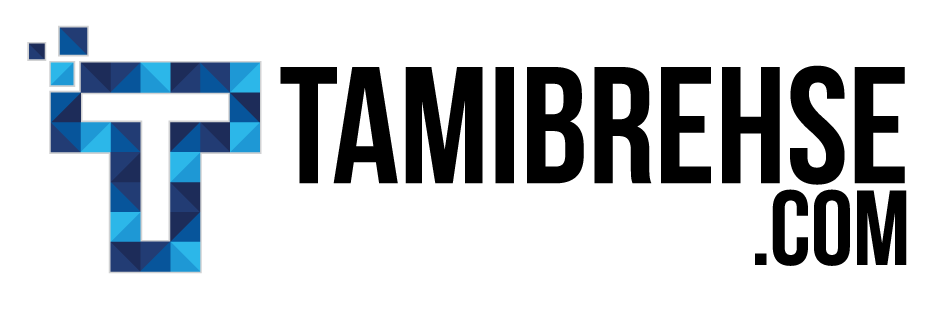For some time now, Snapchat’s on-demand geofilters have helped bloggers and businesses add a personal touch to their marketing campaigns. They’re fun, engaging and users love them!
What’s an on-demand geofilter, you ask? It’s a customized overlay users can add to their snaps based on their location (so, you might make it specific to your brick and mortar shop or the location of your event, for example).
Here’s an example from Warby Parker via Snapchat.com:
There are two types of on-demand geofilters. Both essentially follow the same submission guidelines, but with one distinction:
- For People
On-demand geofilters for people can’t include any form of business information or branding. This means business names, logos, marks, and promotional content are prohibited. This type of filter is intended for personal events and celebrations like birthdays, anniversaries and graduations.
- For Business
On-demand geofilters for business, as the name implies, are meant for enterprise branding and marketing promotions. The filters must include a business name so users can identify the maker of the filter. Business logos, marks, and promotional content are allowed. However, photos of people, the business URL, the company’s contact details, as well as illicit content are not permitted.
The cost to create and use either type of filter depends on two things: area and duration. If you’re creating a filter to cover your house for a few hours during your birthday party, it’ll cost a few bucks. If you’re creating a filter to cover your store for the entire month of December, it’ll cost more.
Those are the basics. Now here’s how to create a filter of your own!
Step One: Design Your Filter
While it’s a plus if you know how to use Photoshop or Adobe Illustrator, you don’t necessarily have to be a designer to create your own geofilters. Canva is an excellent tool to create amazing filters without breaking a sweat. It’s user-friendly with a drag-and-drop interface and a pre-sized Snapchat filter template.
If you really want something simple and fast, you can design your filter directly from the Snapchat website. Or, you can pay a designer to do it.
Here are the key design notes to keep in mind:
- The filter’s size must be no more than 300KB.
- The geofilter must have a transparent background (.PNG).
- It must be 1080 by 1920 pixels.
- Per Snapchat, you should only use 25% of either the top or bottom of the screen, so users can still see the original photo.
Step Two: Upload Your Filter
Once you’ve finished the design, log into Snapchat’s geofilter portal to upload the filter (oh yeah, you’ll need a Snapchat account to complete this whole process).
Once it’s uploaded, you’ll be able to see a preview of how it looks. This can help you fix or edit the design if necessary. You’ll have the option to name your geofilter as well.
Step Three: Set the Duration
Go to the next screen so you can input the filter’s time duration. If you’re wanting a filter that lasts more than 30 days, Snapchat offers special options for long-term filters.
Step Four: Select the Location
To choose your location, type the desired address in the search bar. Once it’s presented, draw a nifty little fence around the area you’d like to select. If the Snapchat user is in this area in the time frame when your filter is live, they’ll be able to see and use it.
And that’s it! You’re all set. Once you’ve finished all the steps (and of course, paid for your filters), they’re ready to be shared with the Snapchat world.
Want my latest marketing and copywriting tips delivered to your inbox as soon as they’re posted? Subscribe below and never miss and update.
Tami Brehse
Latest posts by Tami Brehse (see all)
- This White-Hat Link Building Tool Will Supercharge Your SEO Strategy - May 20, 2019
- 6 Steps To Take Before Launching A New Business - February 1, 2019
- How To Build A Website For A New Business: The Basics - January 13, 2019