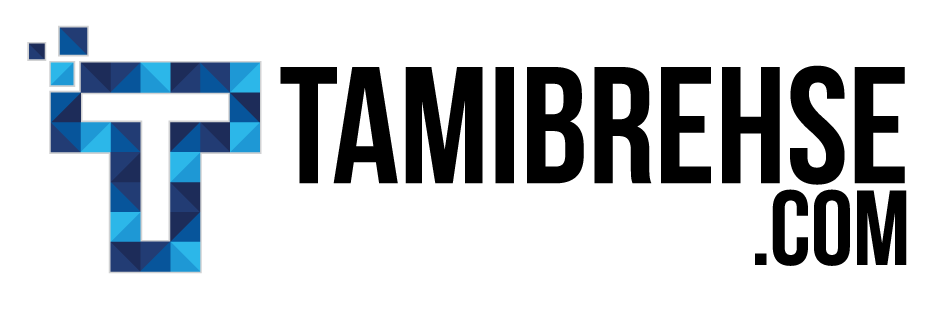Welcome! This is the very first post in a new series I’m launching all about starting, growing and marketing a new business.
We’ll come it at from all angles—website building, networking, social media, advertising, the works. But it’s not just based in theory; this series will follow the actual efforts of myself and my business partner (who also happens to be my mom) as we launch and grow her online fitness channel, Fitness With Cindy.
It’ll be part actionable advice, part progress report as we share what we’re doing, what’s working and what’s not in our efforts to grow her audience and profits.
If you want to follow along, be sure you subscribe to my newsletter so you never miss a post.
With that, let’s dive into topic number one, the very first thing most people start with when launching a new business: building a website.
How To Build A Website For A New Business
Step 1: Registering A Domain Name
Whether you’ve got your entire business plan mapped out or you’ve got nothing but an idea and a name, you need to start by buying your domain name.
Your domain name is like your virtual address—where you live in the massive maze of pages that makes up the internet. The domain name for this website is www.tamibrehse.com.
You can’t just pick any old name and call it a day. It has to be unique, not being used by anyone else. It also needs to be memorable and easy to communicate. I’ve seen so many businesses lose out on traffic because they try to get too clever with their domain name, like using a funky spelling or a play on words. Remember, this is how people will find you online. Don’t make it confusing. Your best bet is to use your business name or some small variation on it.
To claim your domain name and solidify your address on the web, you’ll need to go through a domain name registrar. A domain name registrar is simple a company that manages registering and doling out available domain names.
To register FitnessWithCindy.com, we used GoDaddy, the company I’ve used to register a number of websites I’ve built through the years.
I like GoDaddy because it’s simple, inexpensive and user-friendly. I’ve been working with GoDaddy since I bought my very first domain name back in 2012, and I’ve never had an issue. They offer 24/7 phone support so you can always reach a real human if you need help.
To get started, just go to GoDaddy.com and use the search bar at the top of the home page to check if the name you want is available. You’ll receive further instructions for registering your domain name from there.
Step 2: Setting Up Website Hosting
When you purchase your domain name, you solidify your address on the web. Next, you’ll need a place to put your house.
When you move to a new home–in real life–you put all your cardboard boxes full of stuff into your physical house to store them. Likewise, online, you’ll need a place to out all the files and digital “stuff” associated with your website. This is what hosting is for.
Without getting too technical, hosting is basically a place to store your website and allow visitors to access it.
There are many different providers of hosting services out there, but the one I prefer and that we used for setting up Fitness With Cindy is Bluehost. I love Bluehost.
As a business owner, you’re inevitably going to run into website problems from time to time. Websites crash. Backups fail. Designers trying to make cool animated Christmas light banners break your site. It happens.
Bluehost customer support has walked me through resolving every single one of these issues, even though I’m not a developer and have no technical or coding experience. They can also hold your hand through the setup of a new site.
If you’re starting a new website from scratch, Bluehost is the hosting company to go with, hands down. You can get started for less than $4 a month.
 Hosting is typically paid for on a monthly or yearly basis, and there are many different options to choose from. You can have your own dedicated hosting, which is pricier and means you have your very own little virtual storage facility, all to yourself. Or, you can split the cost with other websites and do what’s known as shared hosting. This is more like having a container in a larger storage warehouse.
Hosting is typically paid for on a monthly or yearly basis, and there are many different options to choose from. You can have your own dedicated hosting, which is pricier and means you have your very own little virtual storage facility, all to yourself. Or, you can split the cost with other websites and do what’s known as shared hosting. This is more like having a container in a larger storage warehouse.
The difference comes in how much bandwidth your site has—how many visitors do you need to accommodate and how fast does your site need to be? Obviously if you’re a major retailer like Target, you need to be able to handle millions of website visitors, lightning fast. For most new business owners, though, shared hosting is plenty to accommodate a few hundred or thousand visitors and it’s much more affordable.
Step 3: Choosing A CMS
Your domain name and your hosting make building your website possible, but now you have to actually build it. That’s where a CMS, or content management system, comes in.
You’ve probably heard of some of the major CMS platforms, like WordPress, Shopify, and Squarespace. These platforms are what allow you to build the pages of your website, decide how the site will be structured, list your products for sale, and more. Basically anything that the customer sees when they come to your website is dictated within your CMS.
There’s no “right” CMS to use; a lot comes down to personal preference. I prefer to build websites on WordPress; it’s where we built Fitness With Cindy and where I recommend my clients build and manage their websites.
I like WordPress because it can be customized to fit nearly any situation, from a small website with a handful of visitors to a massive online platform with hundreds of thousands of monthly visits. WordPress is also the gold standard in that it’s compatible with pretty much any other software or application under the sun—Mailchimp for email, WooCommerce for retail transactions, Google Analytics for tracking metrics, the list goes on.
Don’t get overwhelmed by the options, though. If you start on one CMS and decide you don’t like it, you can always switch to another one down the road. Pick one that offers the features you think you’ll most likely need and go from there.
Step 4: Designing Your Site
Finally, once you’ve settled on a domain name, hosting provider and CMS, you’ll need to choose a website design theme (assuming that you’re not going to be custom coding the site yourself).
Here, you have two options. You can use a theme template to drag-and-drop your way through designing your site yourself (most CMS platforms provide a few free templates to choose from or you can shop around for one you like), or you can hire a designer to put your site together. I’ve gone both routes in the past, and they each have pros and cons.
Building your website yourself is time consuming and there’s a definite learning curve, but in the end you’ll know your website inside and out won’t always have to rely on a developer to make changes to it.
On the other hand, if you’re strapped for time or not particularly tech savvy, it might be the best money you’ll ever spend to pay a designer and get a beautiful new site handed over to you, ready to go. Upwork is a great place to turn if you’re exploring the option of hiring a website designer.
Since we wanted to launch quickly and inexpensively, I built the Fitness With Cindy website on WordPress using the Divi theme from Elegant Themes.

A “theme” is the look and feel of your website. Here are just a few theme examples from Elegant Themes
So there you have it—the four main things you need to do to get your new site up and running. In our next installment, I’ll talk about launching. The big day. Your grand opening. I’ll talk about what we did to generate buzz for the launch of Fitness With Cindy and the steps we took before opening our virtual doors. I hope to see you there!
Don’t forget to subscribe to my newsletter to receive updates as soon as they’re published.
Tami Brehse
Latest posts by Tami Brehse (see all)
- This White-Hat Link Building Tool Will Supercharge Your SEO Strategy - May 20, 2019
- 6 Steps To Take Before Launching A New Business - February 1, 2019
- How To Build A Website For A New Business: The Basics - January 13, 2019