In an earlier post, I declared 2016 my year to capitalize on Instagram. Well, I’ve been putting my money (or more like my time) where my mouth is, and it’s already paying off.
I had never shared a blog post on Instagram before. It felt weird. Unnatural.
And then I did it. Guess what? People clicked on the post. And every time I shared a post after that, the same thing happened. Crazy how that works, huh?
Okay, so that means there’s a whole bunch of free traffic to be had from publicizing your website or blog on Instagram. The problem is, Instagram doesn’t make it so easy.
Today, I’m going to show you the right way to share your posts on Instagram to grab your piece of the platform’s 300 million monthly users. I’m also going to show you how to track those users so you can calculate your Instagram ROI.
Ready? Let’s go.
I. Create your post
Your post’s look and feel is entirely up to you and the aesthetic of your brand, but it should have a few key characteristics:
- Large, easy to read text with a catchy title. Sometimes, I like to use something different than the title of my blog post itself, making it shorter and snappier. If you run a business that lends itself to visuals, by all means use a great photo instead of text.
- Not too busy. You know the deal when you’re scrolling through Instagram–you spend 0.2 seconds on each post. That’s why it needs to be eye-catching without too much going on.
- Caption that lures readers in. If someone takes the time to expand your caption, it means you’ve captured their attention. Now’s your chance to give them a tease that makes them want to read your post.
- The words ‘link in profile’ or something similar within your caption. Your profile is where you’ll put your post link, since it’s the only spot Instagram allows for people to click a link directly.
Here are some good examples of Instagram posts that direct traffic elsewhere:
Chic in Academia promises to teach you how she made an easy $200 last month using Thred Up. If a free $200 isn’t enticing, I don’t know what is!
The gorgeous wedding planning site Aisle Planner uses the same branding from its website in its Instagram posts. When you see the post, you immediately know it’s from them.

via @aisleplanner
I love this eye-catching post from JK Style because it gives you visual examples of the gifts she’s describing directly in the Instagram post. The ‘under $40’ aspect is a nice teaser, too.

via @jkstyle1
Next, it’s time to do a little hashtag research. The right hashtags are key to getting eyes on your post! You can find good hashtags in a couple of ways.
- Type an obvious hashtag, like #marketing or #cars into Instagram’s search bar. Before you press enter, it’ll suggest other commonly used hashtags around that same topic.
- Find major influencers using hashtags related to your field. See what other hashtags they’re using, and borrow them.
- Use a free hashtag research tool, like Hashtagify.me
I like to pick between five and ten hashtags to use on any given post.
II. Prepare to post
Instagram is one of the best social platforms for driving traffic, but it’s also one of the trickiest.
You’ve probably noticed that unlike Facebook, Twitter and Pinterest, Instagram doesn’t let you embed links directly into posts.
If you keep tabs on your traffic sources using a tool like Google Analytics, you may also have noticed that unlike other platforms, Instagram traffic isn’t identified as coming from Instagram in your metrics. Instead, it shows up as a ‘Direct’ click (as if the viewer typed it into their web browser) instead of a ‘Social’ Referral.
This is because Instagram requires you to open Safari (or another web browser) to view an Instagram link.
Why does this matter? Well, if you manage social media for a brand, it matters a lot. It’s up to you to measure how your efforts are paying off, and you can’t measure what you can’t track.
If you run a business, you need to know which of your social media efforts are bringing you traffic so you can continue to invest time in them. Time is money.
And I’d argue that even if you blog or run a website as a hobby, you should at least be aware of where your traffic is coming from. Why waste time promoting your blog on platforms that don’t result in any traffic?
Since you can’t rely on Google analytics to track your Instagram traffic, you’ve got to create a tracking link to do it yourself. It might sound technical, but it’s actually super simple and takes just a few seconds.
Point your browser to any free tracking URL builder. I use Google’s, because Google is God (duh).
- Paste the URL of the page you want to promote into the ‘Website’ field. Be sure to use the direct link to the blog post/article and not just your home page.
- Fill in the fields for ‘Campaign Source’, ‘Campaign Medium’ and ‘Campaign Name.’ The other fields besides these are optional.
For simplicity, I suggest entering them as follows:
Campaign Source: Instagram
Campaign Medium: Social
Campaign Name: Something that identifies your blog post, like ‘gift guide’ or ‘chicken recipe.’
Once you begin to work more with tracking URLs, you can start using them to track links from other places, like your marketing emails. You’d do this by changing the inputs for Source, Medium and Name as needed.
- Click Generate URL. The URL Builder will return a funky-looking link you can copy and paste. Whenever this link is used, it tells Google Analytics exactly where the visitor came from.
Now of course, you don’t want to paste that long link into Instagram. It’s not very pretty. So you’re going to shorten it. Head on over to Bit.ly and paste it in.
If you’re unfamiliar, Bit.ly is a free tool that takes long links and makes them shorter. It also works for tracking links.
Copy your shortened link and paste it into your Instagram profile under ‘website.’ Now, you’re ready to post.
Queue up the post, caption and hashtags you created earlier. In your caption, don’t forget to add the line “link in profile”
Hit post!
III. Track your traffic
Once you’ve given your post a chance to accumulate some views, likes and clicks, then you can track all those juicy numbers thanks to your handy tracking URL.
Log into Google Analytics. If you’re using Google Analytics, you’re probably familiar with how to view your traffic sources. If not, they can be found under Acquisition > All Traffic > Channels.
You’ll see groupings for all your different types of traffic, including Social, Referrals, Organic and Paid Search and more.
Click Social. Voila! That space that was previously devoid of Instagram traffic, metrics and conversions? It now has them right where they’re supposed to be.
Do you measure your Instagram traffic? What are your favorite tricks?
Don’t miss out on traffic you could be capturing for FREE! Get all my latest tips as soon as they’re posted by entering your email below.
Tami Brehse
Latest posts by Tami Brehse (see all)
- This White-Hat Link Building Tool Will Supercharge Your SEO Strategy - May 20, 2019
- 6 Steps To Take Before Launching A New Business - February 1, 2019
- How To Build A Website For A New Business: The Basics - January 13, 2019
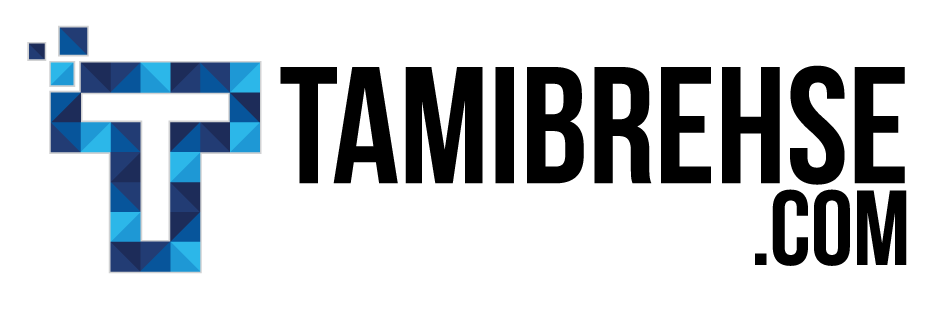











Hi Tami. I’m Jonah from Hashtagify.me. Thanks for introducing us 🙂 It’s great to hear that you find our service useful!
I love how super easy it is to use! Thanks so much for stopping by 🙂