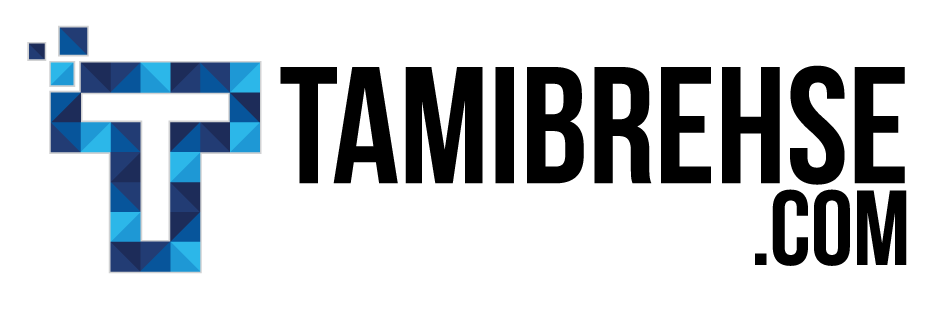In this post, I’ll cover one of the most underrated channels for marketing your business: Pinterest.
I’ve talked recently about the pitfalls of Facebook and Instagram for marketing; while popular, both platforms are becoming more crowded and more expensive for brands to use to drive traffic. Pinterest, on the other hand, is popular and can be used to drive traffic without spending a lot of money.
This very website is a great example of the power of Pinterest. I’ve never spent a dime on the platform, and yet it accounts for 21% of my traffic. That’s my second largest traffic source—only direct traffic accounts for more visits!
So if you’re looking for a way to grow your website traffic and reach new customers, Pinterest may be a great way to do it. Read on to learn how to get started.
Who It’s For
The first thing to understand is that Pinterest won’t work equally well for every business.
The platform skews heavily female, used by 45% of online women but only 17% of online men (although that may be changing; Pinterest says it’s seen a 50% increase in men registering for the platform recently).
If your product is geared primarily toward men, that doesn’t mean you can’t use Pinterest, but it does mean you should consider ways to create more content geared toward women, like gifting ideas for dads/boyfriends/husbands.
And the subject of your pins matters, too. Pinterest is an aspirational platform, meaning pinners use it to envision how a product or idea might fit into their lives. Beautiful visuals are critical. Here are some of the categories that perform well on Pinterest:
- Gift ideas
- Recipes
- Home décor
- Fashion
- Shopping
- Travel
- Fitness
- Motivation
- Quotes
- Planning
- Small business
- Entrepreneurship
- Animals
- Humor
In general, Pinterest users are looking for content that makes them feel good, inspires them or gives them useful ideas.
If your product doesn’t fit into one of these categories, you don’t have to automatically rule Pinterest out. You just might need to get a little more creative in how you use it. Let’s say you sell something that, at face value, isn’t very aspirational—office supplies, for example.
If you simply created pins with pictures of your staplers and printers, you probably wouldn’t get too far on Pinterest. But if you created interesting, useful posts that incorporate your products, like ’15 Time Saving Life Hacks Using Paperclips’ or ‘The Most Inspiring Office Spaces Around The World,’ you’d do much better.
It’s all about creating content that’s tailored to the platform.
How To Use Pinterest For Marketing
Now that we’ve covered who Pinterest is for and what type of content performs well, let’s dive into how to use it for marketing.
Step 1: Create your profile and boards
Your profile is the quick-read version of who you are and what you pin.
Since this post is about using Pinterest for business purposes, you want to make sure you’re using a Business and not a personal account. Learn how to set up a new business account or switch your personal account over to a business one by clicking here.
The two main things to pay attention to within your profile are your business name and your ‘About’ section. Your name should be your business name (duh). But if your business name doesn’t immediately tell people what you do (for example if your name is the name of your business), you can add another few words to give more context.
Mine is a good example; I’ve included the word Marketing so people know it’s not just my personal profile.
In your About section, you’ll want to give a short and sweet summary of what you’re all about, including relevant keywords where possible.
Here are a couple good examples.
Next, it’s time to create some boards. Think of Pinterest boards just like bulletin boards, each covering a different subject area. If you’re a shoe company, you might have one board for formal shoes, one for casual shoes, one for outfit inspiration, and so on.
From the Boards section of your profile, create a new board by clicking on the red plus sign.
You can create as many boards as you want, but 3-5 is a good starting point. I talk more about optimizing your Pinterest profile and boards in this post.
Step 2: Create pins
Success on Pinterest is a two-part approach. Part one is creating great content and pins that show that content off, which we’re about to cover. Part two is having a ongoing repin strategy, which we’ll cover in the steps that follow.
A pin is simply an image used to represent your content on Pinterest. It can stand alone, like a photo of a great outfit, or it can link to outside content, like a blog post showcasing 30 summer outfit ideas.
Because of the layout of the Pinterest feed, pins should be oriented vertically and not horizontally. In other words, they should be tall instead of wide. Here’s an example of a great vertically-oriented pin (which is also making me really hungry).
This pin also hits another key requirement for posts on Pinterest: it’s highly visual. See the crisp, close-up photo that makes your mouth water? These are the kinds of images you want to use.
But not all pins have to be images. In fact, most of mine are not. They can also use text in an eye-catching way to share easily digestible (no pun intended) content.
As an example, here’s my top-performing pin, which links to this post on storytelling and has been re-pinned more than 12,000 times.
I used this pin almost like a summary of the blog post it links to; it hits the 4 main points, which are discussed in more depth when someone clicks through to the blog post. This is a great type of pin to use if you’re a service-based business and you sell something that’s not super photogenic.
Once you’ve created some pins, it’s time to pin them to the appropriate board.
When you’re on the board you want to pin to, add your pin by clicking the red plus sign.
You’ll be prompted to upload the image file you want to use. You’ll also be prompted to add the website you want to link to (like a product page on your website or the blog post your pin is about) as well as a short description. I talk more about writing great pin descriptions here.
Once you save your pin, it’ll be added to your board and discoverable on Pinterest. Awesome!
Step 3: Pin your content and the content of others
One great thing about Pinterest is that content shared to the platform is evergreen.
On Facebook, you share a post, it circulates for a few days, then it fades away, only visible if someone specifically searches it out on your page.
On Pinterest, on the other hand, once a pin is shared it’s discoverable forever. And it gets new life every time it’s repinned, which means continuous traffic! The storytelling pin I showed you above was originally shared more than 18 months ago and it continues to bring me new traffic every week.
To ensure your pins receive maximum exposure, add new pins on a regular basis and repin existing ones to new boards. For example, if I have a pin about Facebook ads, I might share it once on my ‘Blog’ board, once on my ‘Social Media’ board and once on my ‘Facebook’ board.
It’s also important to pin the content of others. When you first log into your Pinterest account, you’ll see your feed filled with content Pinterest thinks you’ll find interesting. See something your customers would love? Pin it to one of your boards! You can also search for specific types of content to repin using the search bar.
There’s no hard and fast rule for how much content to pin, but I typically use a 1:2 ratio. For every piece of my own content I pin, I repin two things from someone else.
Step 4: Join group boards and pin to them
If you simply follow steps 1-3, you’ll get some traction. But step 4 is where your traffic from Pinterest can really start to explode. It involves joining and pinning to group boards.
As their name suggests, group boards are simply boards that multiple users can pin to. Just like your individual boards, group boards revolve around a specific topic. For example, the majority of group boards I belong to pertain to marketing and social media.
Group boards are awesome because they expose your pins to a wider, more targeted audience. To pin to a group board you must first be accepted, which can take a bit of legwork.
There are two main ways I like to find group boards to join.
The first is by simply searching for them in the search bar by typing things like ‘Marketing group board.’ You’ll likely come up with at least a few good results. However, this method will only show you boards that explicitly say ‘Marketing group board’ in their title or description, so it’s not a blanket solution.
The other way to find good group boards to join is to look at the profiles of larger accounts in your niche and see which group boards they’re part of. You can do this by going to the ‘Boards’ section of their profile and scrolling down until you see boards with the little icon indicating it’s a group board.
Voila!
Now that you’ve found a few relevant group boards, you’ve got to ask to join them. The easiest way to do this is to look at the group board’s description; it will usually have specifically instructions for pinners who want to join. You may be asked to email the board’s owner, visit her website, send her a message, etc.
When first starting to use group boards, apply to many and don’t get discouraged—it can sometimes take days or even weeks to be approved. Just keep an eye out for them and apply to good ones you find on a consistent basis. Once you’re accepted, begin pinning to each group board regularly, following any rules the board may have.
[convertkit form=5177605]
Step 5: Pin regularly
Finally, make pinning part of your routine. You can have success by spending just five or ten minutes on Pinterest a few times per week (which is what my schedule usually looks like). There are also apps like Tailwind designed to help you automate your pinning strategy.
To make sure I’m maximizing my efforts, I don’t just pin at random. I keep a spreadsheet tracking what I pin to what boards, so I can be sure I’m hitting all my group with every piece of content and not repeating myself.
I’ve seen various methods for tracking Pinterest efforts, but mine is super simple and works great. Here’s a look at it.
Told you it was super simple! I’ve got the names of my pins down the left side and the names of my group boards across the top. When I pin to a board, I make an x in the corresponding box. I’ve grown my participation over time to include about a dozen high-quality group boards.
By keeping up a regular schedule of creating new content, making pins for that content, and sharing it across all relevant boards, I’ve grown a steady stream of Pinterest traffic that keeps coming even if I’m not actively working on it.
You can do the same for your website.
Optimizing For The Sale
Getting traffic from Pinterest is great! But it’s only half the battle. All that traffic means nothing to your business if you’re not doing something with it once it hits your site.
That’s why it’s uber important to make sure each page you’re sending traffic to is optimized for conversions, whether that’s a sale, an email subscription, a Facebook follow, whatever it is you’re looking to gain.
If it’s a blog post, make sure there’s an opportunity for the reader to join your mailing list. If it’s a product page, make sure it’s clear and engaging with an easy, friction free checkout process. You need a way to re-engage these Pinterest visitors in the future—make it easy for them to become part of your tribe!
Get my latest marketing and copywriting tips delivered to your inbox as soon as they’re posted! Subscribe below and never miss and update.
Tami Brehse
Latest posts by Tami Brehse (see all)
- This White-Hat Link Building Tool Will Supercharge Your SEO Strategy - May 20, 2019
- 6 Steps To Take Before Launching A New Business - February 1, 2019
- How To Build A Website For A New Business: The Basics - January 13, 2019